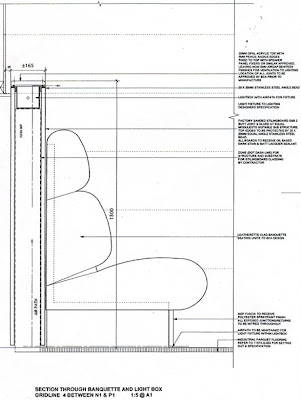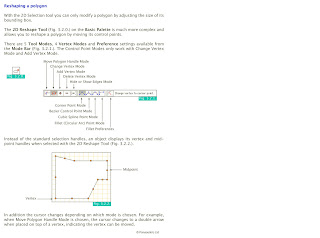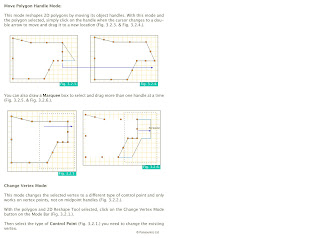Vectorworks Session Schedule
1. Getting Started
Interface
Document
Setup / Layers and Classes Introduction
3x Drawing
Techniques / Snapping Palette
2. Basic Palette
2D Drawing
Tools
Selection Tools
Transformation
Tools
Orthographic Projection Page
3. Edit / Modify Menu
Add / Clip,
Compose / Decompose etc
Duplication
Options
Creating
Symbols
2D Floorplan Part A
4. Building Shell (2D)
Drawing
Floor Areas
Drawing
Walls
Inserting
Doors and Windows / Stairs
2D Floorplan Part B
5. Building Shell (3D)
3D Floor
Areas
3D Walls
3D Doors
and Windows / Stairs 3D Building
Model
6. 3D Modelling
Drawing Profiles
Model Menu Commands
Advanced Modelling Examples Assorted 3D Models
6. Visualisation
Basic
Lighting
Basic
Rendering
Cameras
Perspective Image Export
8. Presentation
Sheet
Layers
Exporting /
Printing
Animations
Exported Sheet Layer